Top 5 Free Tools for Compressing Large PDF Files: Streamline Your Document Management Effortlessly
Why compressing large PDF files is important
As a document management professional, I understand the challenges that come with handling large PDF files. These files can quickly consume valuable storage space, slow down document sharing and collaboration, and even hinder email delivery. Compressing PDF files is an essential step in maintaining an efficient and organized document management system.
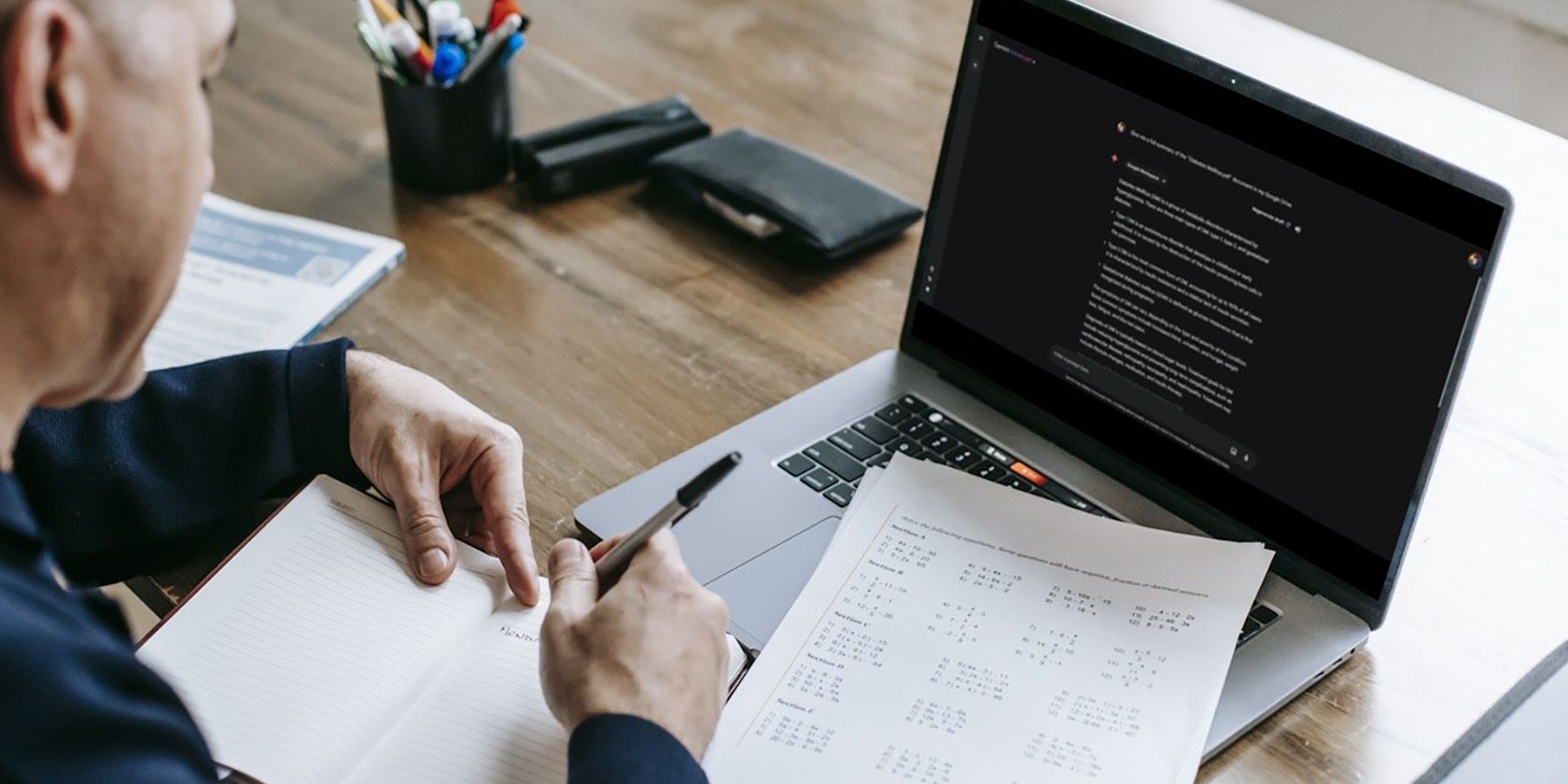
By reducing the file size, you can streamline your workflow, improve document accessibility, and ensure seamless document sharing across various platforms and devices. In today's fast-paced digital landscape, having the right tools to compress PDF files can make all the difference in your productivity and document management efficiency.
Benefits of using free tools for compressing PDF files
Utilizing free tools for compressing PDF files offers several advantages:
- Cost-Effective: Free tools provide a budget-friendly solution, allowing you to optimize your PDF files without incurring any additional expenses.
- Accessibility: These tools are widely available and easy to access, making them convenient for users of all skill levels.
- Versatility: Many free PDF compression tools offer a range of features and functionality, catering to diverse document management needs.
- Ease of Use: Free tools often have user-friendly interfaces, simplifying the compression process and enabling quick implementation within your workflow.
- Continuous Improvements: Free tools are frequently updated and improved, ensuring you have access to the latest advancements in PDF compression technology.
Common issues with large PDF files
Large PDF files can present several challenges in document management:
- Storage Limitations: Bulky PDF files can quickly consume valuable storage space, both on local devices and cloud-based platforms, potentially leading to storage capacity issues.
- Slow Document Sharing: Transferring or uploading large PDF files can be time-consuming, particularly in scenarios where internet bandwidth is limited or shared among multiple users.
- Email Delivery Problems: Many email service providers impose size restrictions on attachments, making it difficult to share large PDF files via email.
- Reduced Accessibility: Large PDF files can be cumbersome to navigate, especially for users with limited device storage or slower internet connections, potentially hindering document accessibility.
- Increased Backup and Archiving Costs: Storing and backing up large PDF files can incur additional costs, particularly in enterprise-level document management systems.
Introduction to the top 5 free tools for compressing large PDF files
In this article, we'll explore the top 5 free tools that can help you streamline your PDF file management by effectively compressing large documents. These tools offer a range of features and functionalities, catering to diverse document management needs and user preferences.
Tool #1: Xpdf
Xpdf is a free, open-source PDF viewer and toolkit that includes a powerful PDF compression utility. This tool is known for its ability to significantly reduce PDF file sizes without compromising the quality of the content.
Key Features:
- Batch processing of multiple PDF files
- Customizable compression settings
- Support for various output formats, including PDF, EPS, and PS
- Cross-platform compatibility (Windows, macOS, and Linux)
- Lightweight and efficient performance
How to Use Xpdf for PDF Compression:
- Download and install the Xpdf software from the official website.
- Launch the Xpdf application and navigate to the "Tools" menu.
- Select the "PDF Compression" option to access the compression utility.
- Choose the PDF file(s) you want to compress and adjust the compression settings as needed.
- Click the "Compress" button to initiate the compression process.
- The compressed PDF file(s) will be saved in the same location as the original file(s).
Tool #2: Smallpdf
Smallpdf is a web-based platform that offers a suite of free PDF tools, including a highly effective PDF compression feature. This tool is particularly useful for users who prefer a cloud-based solution or have limited storage on their local devices.
Key Features:
- Intuitive and user-friendly web interface
- Drag-and-drop file upload for easy compression
- Automatic file conversion to various formats (e.g., JPG, PNG, Word)
- Secure and private file processing (no data retention)
- Availability of mobile apps for on-the-go PDF compression
How to Use Smallpdf for PDF Compression:
- Visit the Smallpdf website and navigate to the "Compress PDF" tool.
- Drag and drop your PDF file(s) into the designated area or click the "Choose File" button to upload them.
- Smallpdf will automatically analyze and compress the PDF file(s).
- Once the compression is complete, you can download the compressed PDF file(s) directly from the platform.
Tool #3: PDF Compressor
PDF Compressor is a free desktop application that specializes in reducing the file size of PDF documents. This tool offers a straightforward and user-friendly interface, making it an excellent choice for those who prefer a local solution over cloud-based options.
Key Features:
- Batch processing of multiple PDF files
- Customizable compression settings, including image and text optimization
- Support for various output formats, such as PDF, JPEG, and TIFF
- Ability to create password-protected PDF files
- Integration with popular cloud storage services (e.g., Dropbox, Google Drive)
How to Use PDF Compressor for PDF Compression:
- Download and install the PDF Compressor software on your local device.
- Launch the application and click the "Add Files" button to select the PDF file(s) you want to compress.
- Adjust the compression settings as needed, such as the image and text quality.
- Click the "Compress" button to initiate the compression process.
- The compressed PDF file(s) will be saved in the desired location on your device.
Tool #4: PDFelement
PDFelement is a comprehensive PDF management solution that includes a free PDF compression feature. This tool offers a robust set of tools and features, making it a versatile choice for users with diverse document management needs.
Key Features:
- Intuitive and user-friendly interface
- Batch processing of multiple PDF files
- Advanced compression settings, including image and font optimization
- Support for various output formats, including PDF, JPEG, and PNG
- Ability to password-protect compressed PDF files
- Integration with cloud storage services (e.g., Dropbox, Google Drive, OneDrive)
How to Use PDFelement for PDF Compression:
- Download and install the PDFelement software on your local device.
- Launch the application and click the "Compress PDF" option from the main menu.
- Add the PDF file(s) you want to compress by clicking the "Add Files" button.
- Customize the compression settings to achieve your desired file size and quality.
- Click the "Compress" button to initiate the compression process.
- The compressed PDF file(s) will be saved in the specified location on your device.
Tool #5: PDF24
PDF24 is a free, open-source PDF tool that includes a robust PDF compression feature. This platform offers a wide range of functionalities, making it a versatile choice for users with diverse document management needs.
Key Features:
- Intuitive and user-friendly interface
- Batch processing of multiple PDF files
- Advanced compression settings, including image and text optimization
- Support for various output formats, including PDF, JPEG, and PNG
- Ability to password-protect compressed PDF files
- Integration with cloud storage services (e.g., Dropbox, Google Drive, OneDrive)
How to Use PDF24 for PDF Compression:
- Visit the PDF24 website and download the free PDF24 Creator software.
- Install the software on your local device and launch the application.
- Click the "Compress PDF" option from the main menu.
- Add the PDF file(s) you want to compress by clicking the "Add Files" button.
- Customize the compression settings to achieve your desired file size and quality.
- Click the "Compress" button to initiate the compression process.
- The compressed PDF file(s) will be saved in the specified location on your device.
How to choose the right tool for your needs
When selecting the right free tool for compressing large PDF files, consider the following factors:
- Compression Efficiency: Evaluate the tool's ability to significantly reduce the file size without compromising the quality of the content.
- Ease of Use: Look for a tool with an intuitive and user-friendly interface, making the compression process straightforward and efficient.
- Feature Set: Assess the tool's range of features, such as batch processing, advanced compression settings, and output format support, to ensure it aligns with your specific document management needs.
- Platform Compatibility: Determine whether the tool is compatible with your operating system (Windows, macOS, or Linux) and device preferences (desktop, mobile, or web-based).
- Security and Privacy: Consider the tool's data handling practices, especially if you're working with sensitive or confidential documents.
- Integration Capabilities: Evaluate the tool's ability to integrate with your existing document management workflows, such as cloud storage services or other productivity applications.
By carefully considering these factors, you can identify the free PDF compression tool that best suits your document management requirements and streamlines your workflow.
Step-by-step guide on how to compress a PDF file using one of the tools
To demonstrate the compression process, let's walk through the steps using Smallpdf, one of the free tools we've discussed:
- Visit the Smallpdf Website: Open your web browser and navigate to the Smallpdf website (https://smallpdf.com).
- Access the PDF Compression Tool: Locate the "Compress PDF" tool on the Smallpdf homepage and click on it.
- Upload the PDF File: Drag and drop your PDF file into the designated area on the Smallpdf compression tool, or click the "Choose File" button to select the file from your local device.
- Initiate the Compression Process: Once the file is uploaded, Smallpdf will automatically analyze and compress the PDF. You can observe the progress of the compression on the screen.
- Download the Compressed PDF: After the compression is complete, Smallpdf will display the compressed PDF file. Click the "Download" button to save the compressed file to your local device.
That's it! You've successfully compressed a large PDF file using the Smallpdf tool. Remember, the process may vary slightly depending on the specific tool you choose, but the general steps should be similar across the different free PDF compression solutions.
Additional tips for effective PDF compression
To further optimize your PDF compression efforts, consider the following additional tips:
-
Evaluate File Type and Content: Assess the content of your PDF files, as different file types and content may respond better to certain compression methods. For example, documents with a lot of images may benefit from more aggressive image compression, while text-heavy files may require a lighter compression approach.
-
Experiment with Compression Settings: Explore the various compression settings offered by the tools, such as image quality, font optimization, and text compression. Adjust these settings to find the optimal balance between file size reduction and content quality.
-
Perform Batch Compression: If you have multiple PDF files to compress, take advantage of the batch processing capabilities offered by many free tools. This can significantly streamline your document management workflow.
-
Monitor File Quality: After compressing your PDF files, review the content to ensure that the compression did not adversely affect the quality or readability of the documents. Make adjustments to the compression settings as needed.
-
Utilize Cloud-based Solutions: For users with limited local storage or the need for on-the-go PDF compression, consider leveraging cloud-based tools like Smallpdf. These solutions offer the convenience of web-based access and the security of private file processing.
-
Stay Updated on Tool Improvements: Regularly check for updates and improvements to the free PDF compression tools you use, as developers often release new features and enhancements to improve the compression efficiency and user experience.
By incorporating these additional tips into your PDF compression workflow, you can further optimize your document management processes and ensure that your compressed PDF files meet your specific needs.
Conclusion
In today's digital landscape, effectively managing large PDF files is a crucial aspect of efficient document management. By utilizing free tools for compressing PDF files, you can streamline your workflows, improve document accessibility, and reduce the burden on your storage and communication systems.
The five free tools we've explored - Xpdf, Smallpdf, PDF Compressor, PDFelement, and PDF24 - each offer unique features and capabilities to address your PDF compression needs. By carefully evaluating your specific requirements and the tools' capabilities, you can identify the solution that best suits your document management needs.
Start optimizing your PDF file management today by exploring these free compression tools. Visit the respective websites to learn more and try them out for yourself. Streamline your document workflows and enjoy the benefits of reduced file sizes and improved document accessibility.
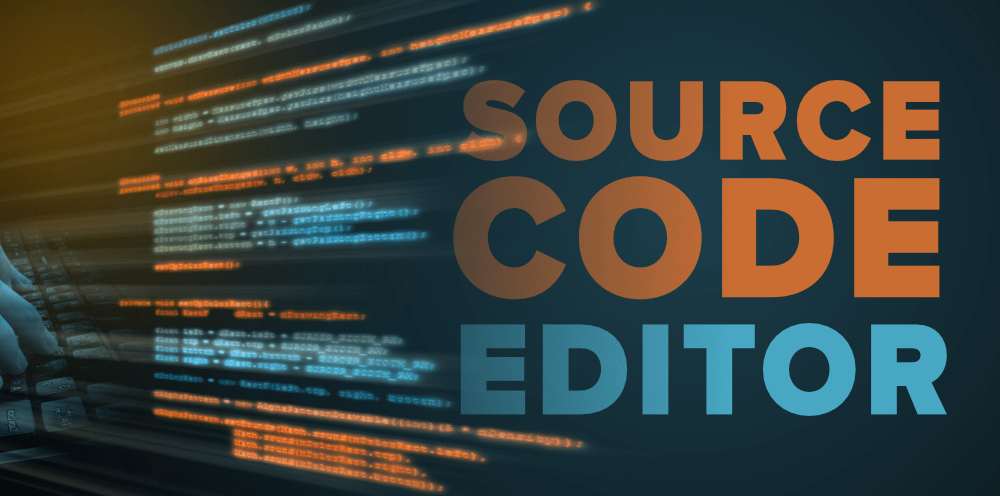



-640x380.jpg)